Some months ago, during my MEPT experiments I started to collect reception reports of my signal through the QRSS Knights Mailing List and various QRSS online grabbers. Since the RST reports are meaningless for signals below noise levels, like QRSS, the best way to describe the quality of such signal is the FFT visual representation (spectogram) at the receiving end. The need of archiving visual and textual information into the same container format proved that the simple text based log format that is used for the 2-way QSOs was not suitable for this purpose. Aside from this I wanted to find a solution that will resolve the predescribed issue and also offer a better representation of the distance information between my MEPT and the receiving ends. Very soon I concluded that Keyhole Markup Language (KML) was the best option. KML is an XML notation for expressing geographic annotation and visualization within Internet based, 2-d maps and 3-d Earth browsers. KML was developed for use with Google Earth, which was originally named Keyhole Earth Viewer. It was created by Keyhole, Inc, which was acquired by Google in 2004.
The "MEPT Log to KML Converter" is a tiny application that I developed for converting and merging the data of a conventional log and the FFT images to an interactive KML file that can be viewed through Google Maps or Google Earth. The application has been developed in VBA (Visual Basic for Applications) and is embedded inside a Microsoft Excel file that works also as the log data container.
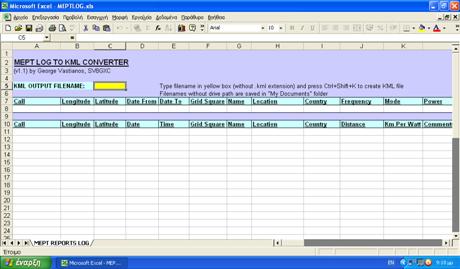
The MEPTLOG.xls template
The usage of the application is very simple and straightforward. The user needs only to make a copy of the MEPTLOG.xls template file, open it and activate macros. All the non-white cells are locked. The MEPT information (Call, Coordinates, Operation Dates, Grid Square, Op. Name, Location, Country, Frequency, Mode, Power etc) must be placed in line 8. The Receivers’ information (Call, Coordinates, Reception Date & Time, Grid Square, Op. Name, Location, Country, Distance, Km Per Watt, Comments and FFT Image URLs) must be placed in lines 11 and above and there is no limit for reception entries. The KML output filename must be placed inside the yellow cell in line 5. The KML creation process is executed by pressing the Ctrl+Shift+K keys.
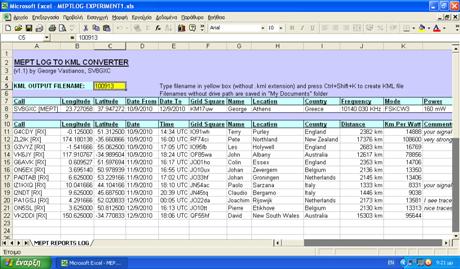
The MEPTLOG.xls filled with sample data
The produced KML file can be viewed locally using Google Earth. Also there is possibility to embed the KML file inside a web page (e.g. Blog). In latter case, the KML file must be uploaded to an http server and then it can be viewed from embedded Google Earth or Google Maps objects inside the web page. The easiest way is through Google Maps where the user can place the KML url in the "search" textbox and get the HTML code from the "link" option.
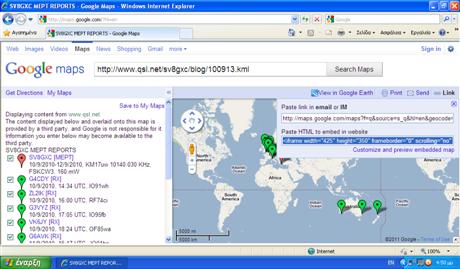
How to get HTML code for embedding KML files
On the map, MEPT is displayed as a red placemark and the Receivers as green placemarks. When the user clicks on them, the clicked placemark log data is displayed.
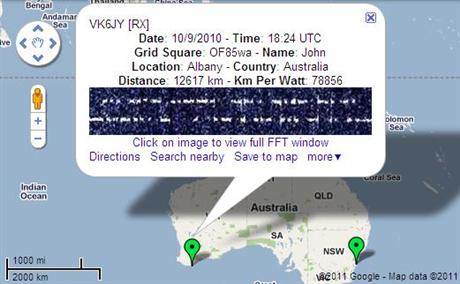
Sample placemark log data
"MEPT Log to KML Converter" was used in my previous posts with the results of my first and second MEPT experiments. Do you want to display your MEPT logs through KML files? Then try "MEPT Log to KML Converter" by yourself! The following zip file includes the template and sample data files:
MEPTLOG.zip (61,8 kbytes)
References:
[1] QRSS Knights, Mailing List, http://cnts.be/mailman/listinfo/knightsqrss_cnts.be
[2] Wikipedia, Keyhole Markup Language, http://en.wikipedia.org/wiki/Keyhole_Markup_Language
[3] Google, Google Maps, http://maps.google.com
[4] Google, Google Earth, http://earth.google.com
[5] SV8GXC, Results of my first MEPT experiment, http://sv8gxc.blogspot.com/2010/09/results-of-my-first-mept-experiment.html
[6] SV8GXC, Results of my second MEPT experiment, http://sv8gxc.blogspot.com/2010/09/results-of-my-second-mept-experiment.html
No comments:
Post a Comment