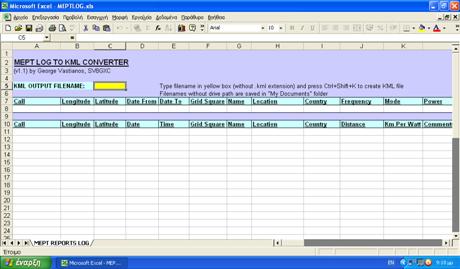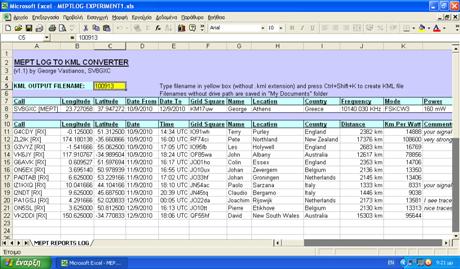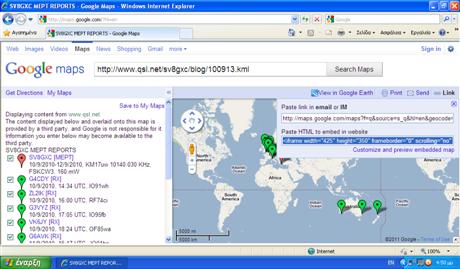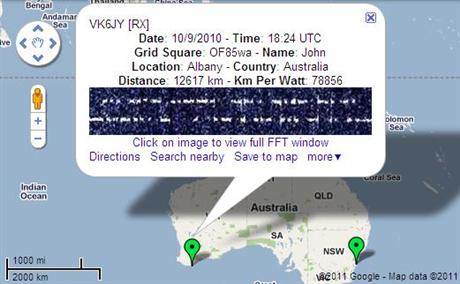Everyone who is making experiments with slow code modes like QRSS, DFCW, FSKCW, HELL or any other fuzzy modes that require FFT spectogram images for decoding, soon or later realizes that the collection of reception reports is not an easy task. The main reason of this is the fact that these signals are fuzzy and even that they are produced automatically by keyers they require the human eye for decoding. This means that there is no way to develop a system for automatic collection of reception reports like WSPRnet, PSK Reporter, Reverse Beacon Network etc and all the decoding must be done manually from people who have free time for decoding and sending reports. If we take into account that the QRSS type modes are not so famous among radio amateurs then the QRSS experimenters must lean only on reports from mailing lists (e.g. QRSS Knights) and frequent checking of online grabbers that they have to do it by themselves. The problem of the online checking is that nobody has so much free time to do it for 24 hours and because of that we miss good reports during our work and sleep time.
The "QRSS Archiver" is a tiny command line application that I have developed in order to solve the problem of the manual online grabber check and covert it to an automatic archiving process. The "QRSS Archiver" accepts as command line parameters: a) the callsign of the online grabber, b) the URL of the FFT image and c) a checking interval in seconds.
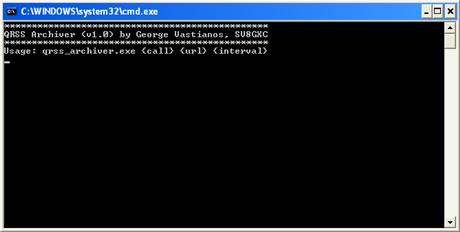
Execution of qrss_archiver.exe without parameters
When the application runs it creates a subfolder named with the callsign of the grabber and then it downloads the FFT image of the grabber into this subfolder and waits for the predefined time interval before the next download. Every time the application downloads a new FFT image it checks if it is the same with the previous one. If it is the same, the new image is discarded otherwise it is saved with a name that includes the callsign and the timestamp (e.g. ON5EX-110426-132306.jpg). The application can run in multiple instances and archiving the images of many grabbers at the same time. This can be done through a batch file that will load the qrss_archiver.exe multiple times and will pass the parameters for each instance.
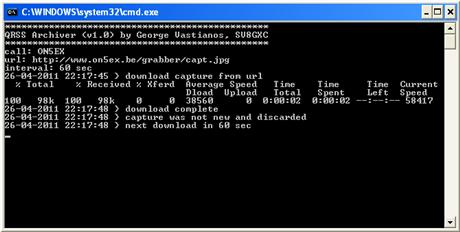
Execution of qrss_archiver.exe with parameters
The application does not need installation; only qrss_archiver.exe (12,5 kbytes) and curl.exe (265 kbytes) are required inside the same folder. If you want to download images from more than one grabber you need to include also a batch file. An example of a batch file is presented bellow:
file: testgrab.batThe above simple batch downloads images from the online grabbers of PA0TAB and W4HBK every 60 seconds. When the batch file is executed in Windows XP and above, all instances of qrss_archiver.exe are stacked as a group on the taskbar. In this case the user can right-click on the task group and select to tile the windows vertically or horizontally.
qrss_archiver.exe PA0TAB http://pa0tab.nl/argo.jpg 60
qrss_archiver.exe W4HBK http://www.qsl.net/w4hbk/SL1.jpg 60
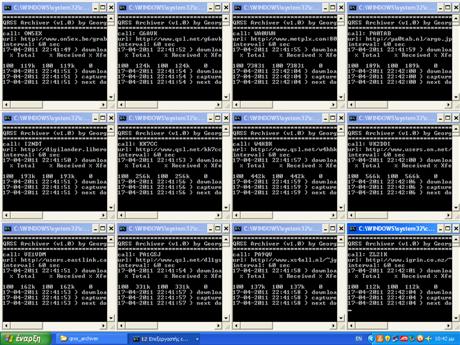
Multiple execution of qrss_archiver.exe through batch file
Are you QRSS experimenter in HF, MF, LF or VLF bands and you want to check if your signal reaches a distant grabber? Then try "QRSS Archiver" by yourself:
qrss_archiver.zip (171 kbytes)
References:
[1] QRSS Knights, Mailing List, http://cnts.be/mailman/listinfo/knightsqrss_cnts.be
[2] I2NDT, QRSS Knights Grabber Compendium, http://digilander.libero.it/i2ndt/grabber/grabber-compendium.htm
[3] Haxx, cURL command line tool, http://curl.haxx.se